ProTimer - Software solutions to track the time spent on Projects like software development, IT service and Phone Support services alone with all the project
details stored within SQL database, with an easy-to-use standalone Windows based desktop application. The service support or projects could be anything that you may provide.
You can download our product and try it out for 7 days with no
obligation, you can then purchase a one time "single license to use" for just
$54.95 We also offer updates at no charge, unless it's a Major Upgrade. See Support
Download Here »
Compatibility
- Microsoft Windows 11,10
- Microsoft .NET 4.7 or later
- SQL Server 2017 or higher (Express Edition is Okay) (Installation - Extra Charge, No charge up front for Trial Mode)
 Click here to view demo...
Click here to view demo...
Product History
I develop custom business software and websites by trade, and I have been doing that for over 30 years. I developed this software many years ago to track time spent on projects
and support calls for billing. I decided to update it and add adjustable features so it could work for anyone doing the same basic type of work. So, if you provide support type
services or develop software, IT services or anything relating to working from your desktop computer, in which you need a simple way to track your time spent on each project. This maybe the solution
that you have been looking for.
Startup Screen
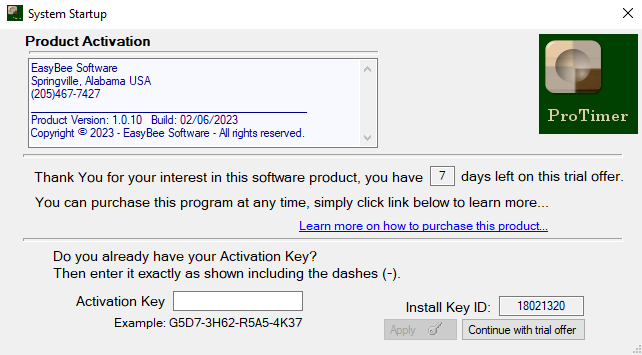
Try it out for 7 days, after you purchase the software you will be given an activation key to enter so you may continue using the software under the license agreement.
Main Screen
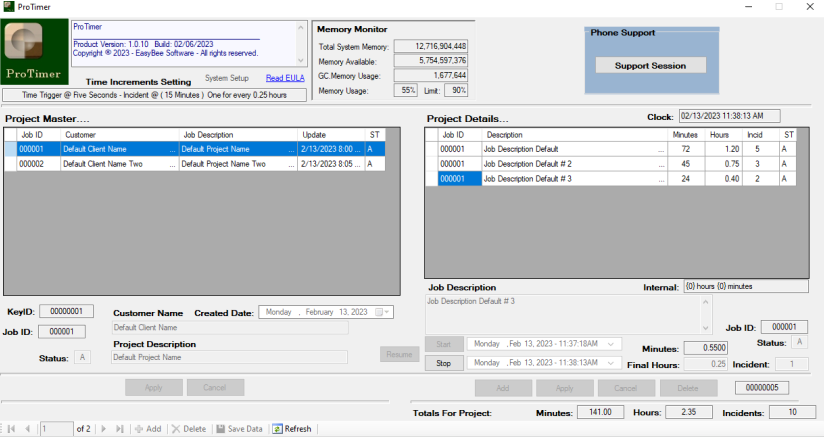
Actual screen size is larger than this image.
Left Side
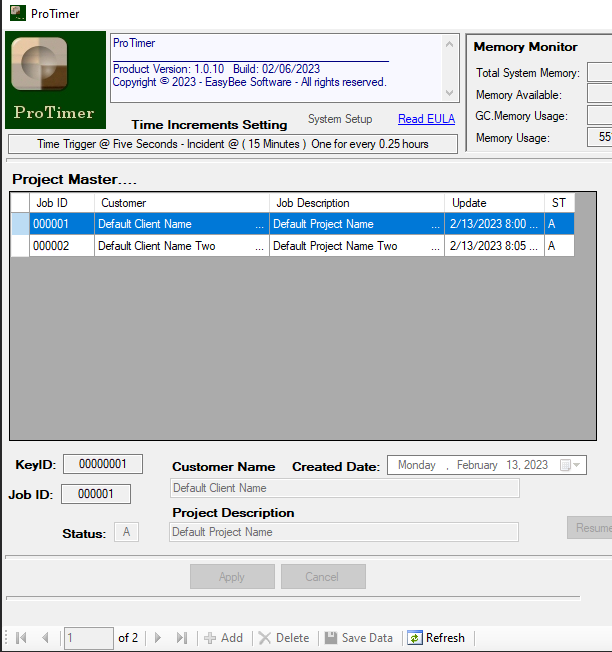
Actual screen size.
The left side holds the Master Project records, Job ID’s are created as user adds each project. As you can see you can add as many Master Projects as needed.
You can change the Status to In-Active to be re-used later for another project.
Right Side
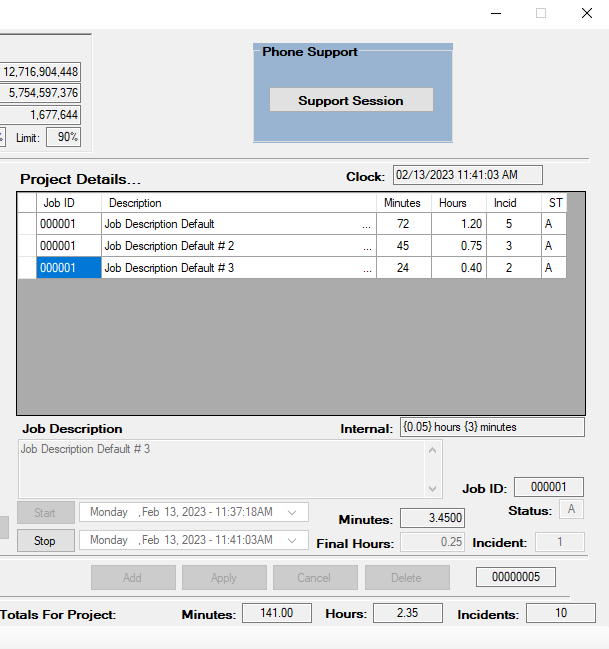
Actual screen size.
The right side holds all the Details for each project based on Job ID. You can add as many detail records as required for each project.
You can EDIT any record by Double Clicking the Record Block of the record to Edit. Master or Detail.
Phone Support Screen
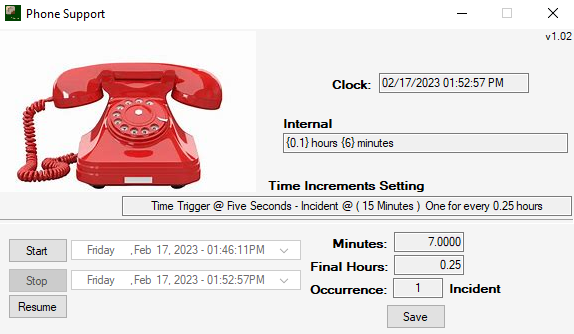
While running a Project Timer you could Startup the Phone Support Timer. Both Windows can be minimized out of the way.
The Phone Support unlike a project is only for that phone call. Although you can Save Phone Support under the System Phone Support Master that is maintained
by the system for reference purposes to record later at the end of the day. The idea is while working on a certain project,
you can Stop a running Project Details and startup a phone support. Once the phone support is over, record the time and details within your billing system or Save for later.
Then Resume the project details and get back to work on the project. Don’t get me wrong, both Project Details and Phone Support can run at the same
time independently and both can be minimized down out of the way.
System Setup
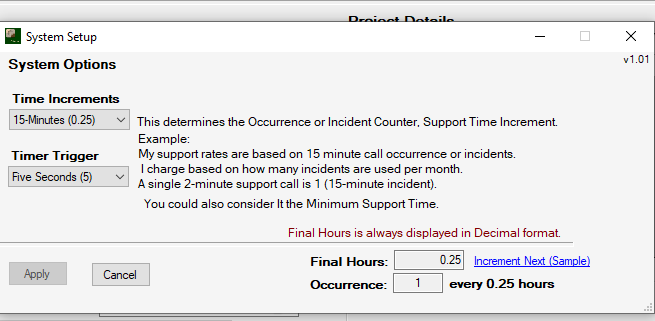
Time Increments and Time Trigger
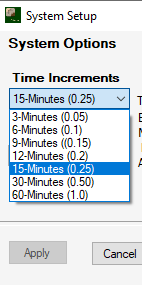
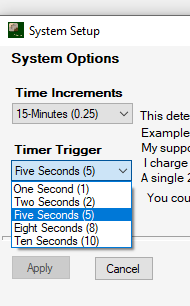
For years, this program did not have System Setup Options. It defaulted to 15-Minute time increments and 5 Second trigger because that fit my needs.
But I knew this had to be setup as options to fit the needs of other users.
The basic idea behind Time Increments is: to be able to bill support services as Incidents per month at a flat rate.
Example: I offer a flat fee for up to five incidents per month. If client goes over five within same month, they are charged for extra incidents
(calls) and so on and so on. Each Incidents is a 15-Minute timeframe. One Minute results into One Incident
that is counted against that month. A 16 minute support call results into two incidents.
This Time Increment is also the base for calculating the hours worked. Now why the hour increment in decimal? When I go to add the time to my billing system,
I do not want to deal with seconds and minutes but enter the time in as the closest hours worked. Example 2.45 hours, 6.50 hours etc. This is mainly for projects,
phone support is based on Incidents. Again no need to worry about the seconds and minutes, it is calculated for me. In fact the seconds are rounded up to the next
minute if over 30 seconds.
Features
- Setup Time Increments from 3 minutes, 6,9,12,15,30 and One hour.
- Setup Time Trigger, from 1 second, 2,5,8 and 10 (Seconds between each elapsed time pass, (how often is the elapsed time tested))
- Both Projects and Phone Support can run minimized and run simultaneously and independently behind the other windows.
- Start / Stop / Resume for both Projects and Phone Support Sessions.
- Save Projects and Project Details within a simple SQL Database. (SQL Server Required)
- Copy and Paste Project Details into other Apps like Excel.
Installation
You will need SQL Server 2017 and .NET Framework 4.7 or later installed before you install ProTimer.
If you need help installing SQL Server, I can do that for you, give me a call 205-467-7427.
Download and Pricing
You can download the full ProTimer product and try it out for 7 days with
no obligation. The product license is activated with an activation key.
Download Here »
I encourage you to review the video to get the whole picture of what this software will do and why you may want to try it.
 Click here to view demo...
Click here to view demo...
